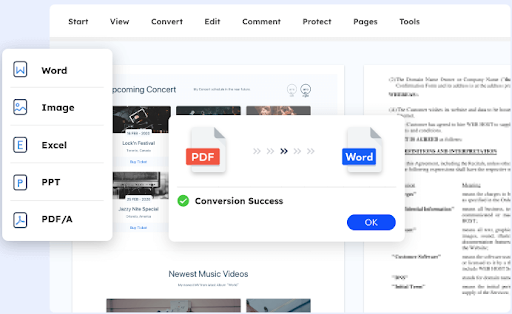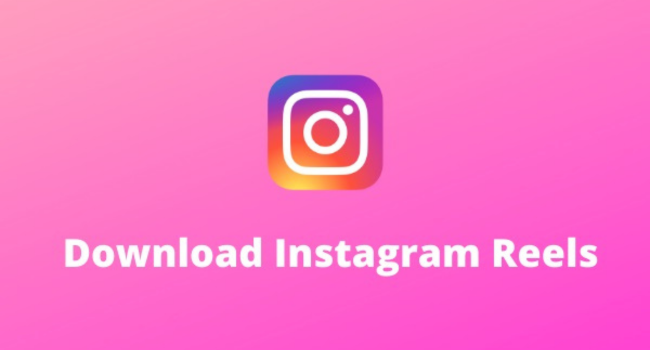Are you looking for a reliable way to quickly and easily convert PDF documents into Word files? Look no further than iTop, an incredibly powerful PDF to Word converter that allows you to quickly and accurately convert PDFs into Word documents.
In this comprehensive guide, we will walk you through the entire process of converting PDF to Word using iTop.
How to Save a PDF as a Word Document
There are a number of reasons why you might want to save a PDF to Word document. Maybe you need to edit the document and don’t have access to the original file, or maybe you want to share it with someone who doesn’t have a PDF reader. Whatever the reason, iTop makes it easy to convert PDFs to Word documents in just a few minutes.
Here’s how:
1. Open iTop and click on the “PDF to Word” button.
2. Select the PDF that you want to convert and click “Open.”
3. Choose where you want to save the new Word document and click “Save.” That’s it! Your PDF is now a Word document that you can edit and share as needed.
How to Share a Converted PDF
Assuming you have iTop installed on your computer, follow these steps to share a converted PDF:
1. Open the PDF in iTop
2. Click on the “Share” button in the upper right-hand corner
3. Select whether you want to share the PDF via email or a link
4. Enter the email address or link where you want to share the PDF
5. Click “Send”
That’s it! Now anyone with access to the link or email address you shared can view the converted iTop PDF.
What Are the Benefits of Converting PDF to Word?
Converting PDF to Word has a number of benefits:
1. Increased flexibility: Once your PDF is converted to a Word document, you can make edits and changes much more easily than if it were in PDF form. This is because you can simply open the document in Microsoft Word (or another word processing program) and make the changes you need.
2. Improved compatibility: Another benefit of a PDF editor is that it improves compatibility. Often, when sending a PDF to someone, they may not be able to open it if they don’t have the right software or version of iTop. However, virtually everyone has Microsoft Word, meaning there will be no trouble opening a Word document.
How to Edit a PDF with iTop
Editing a PDF with iTop is quick and easy. Follow these steps to edit your PDF:
1. Launch iTop and open the PDF you wish to edit.
2. Click on the “Edit” button in the top toolbar.
3. A new window will open with the editing tools. Make your changes and then click “Save”.
4. That’s it! Your edited PDF will now be saved as a new file.
Conclusion
All in all, iTop is a great tool for quickly and easily converting PDF to Word documents. Its simple interface makes it easy to use, and its fast speed means you can get your document converted in minutes. Additionally, the cost of the program is very reasonable compared to other similar products on the market. If you’re looking for an efficient way to convert PDFs into editable Word documents without breaking the bank, then iTop should be your top choice!